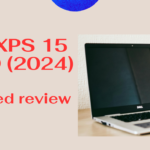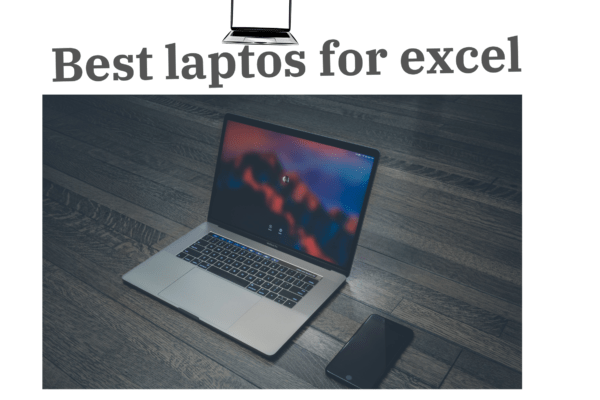Knowing how to upgrade gaming PC becomes an essential skill for gamers looking to enhance their gaming experience. With advancements in pc builds, graphics cards, and operating systems, maintaining and upgrading a gaming PC is crucial for keeping up with the latest requirements of new games and software. This not only prevents
freezing and crashing during crucial gaming moments but also ensures the longevity and performance of the hardware. An upgrade can range from a simple addition of fans to improve
temperature control, to more complex upgrades like replacing the power supply or graphics card, highlighting the importance of both knowledge and upkeep in the gaming community.
This article is designed to guide gamers through the necessary steps to maintain and upgrade their gaming PCs effectively. Starting with the basics of keeping the system clean and extending to more advanced practices like managing storage, backing up important files, updating software and drivers for security against malware and viruses, monitoring system temperatures to prevent overheating, and understanding when and how to upgrade components for optimal performance. Each section provides practical tips and insights on how to keep a gaming pc running smoothly, ensuring that gamers can focus on what they love doing most without the hindrance of technical difficulties.
Table of Contents
Keep Your System Clean
To maintain optimal performance and prevent overheating, regular cleaning of your gaming PC is crucial. Here are the steps to effectively clean both the external and internal components, as well as maintain the dust filters:
External Cleaning
Begin by turning off your PC and unplugging all cables. Move your PC to a well-ventilated area to prevent resettling of dust
. Using short blasts of compressed air, clear dust from the exterior
crevices and ridges. For glass panels, apply a small amount of glass cleaner on a microfiber cloth and wipe in circular motions to avoid streaks
Internal Cleaning
Open your PC case by removing the side panels. Start with the internal components by using compressed air to dislodge dust from the motherboard, graphics card, and other areas. Use Q-tips
dipped in isopropyl alcohol for detailed cleaning of sensitive areas. Hold fan blades steady and blow away dust to prevent damage to the motor.
Dust Filters
Check and clean dust filters regularly as they are crucial for maintaining airflow and cooling efficiency. Remove the filters and use compressed air to blow out the dust. For stubborn dirt, gently wipe the filters with a microfiber cloth. Reinstall the filters to ensure that cool air can enter and hot air can exit the system effectively
.
Regular cleaning, ideally every three to six months, will help keep your gaming PC in top condition, ensuring that both performance and component lifespan are optimized
Update Software and Drivers
Updating your gaming PC’s software and drivers is crucial for maintaining optimal performance and security. Here are key areas to focus on:
Operating System Updates
Installing the latest operating system is essential as it supports all functionalities and enhances security. For Windows users, automatic updates usually install the most recent security patches
and driver updates.It’s advisable to check for updates immediately after setting up your system to ensure all components function correctly and are secure.
Driver Updates
Keeping your drivers up-to-date is vital for the smooth running of your gaming PC. Hardware manufacturers often release driver updates to fix bugs, improve performance, and add new
features. For graphics drivers, using tools like AVG Driver Updater can simplify the process by automatically detecting and updating outdated drivers, which is crucial for optimal gaming
performance. Additionally, visiting device manufacturer websites can provide you with the latest updates for your specific hardware.
Antivirus and Security
Security is paramount, especially on systems frequently connected to the internet. Installing robust antivirus software and keeping it updated can safeguard your gaming PC from malware,
ransomware, and other threats. Antivirus programs not only protect but can also enhance system performance by preventing malicious software from consuming resources. Regular scans and updates are recommended to maintain protection levels. Windows Defender is a competent built-in option for Windows users, providing substantial protection without the need for additional
software.
Regular updates and maintenance of software, drivers, and security systems help ensure that your gaming PC delivers a stable and secure gaming experience.
Manage Storage and Backup
To effectively manage storage and ensure data security, organizing storage, removing unnecessary files, and implementing a robust backup strategy are crucial steps.
Organize Storage
For optimal performance, it’s advisable to install the operating system and frequently used applications on an SSD, ideally around 240GB to 500GB, as this significantly reduces load times and
enhances responsiveness. Games and larger applications can be stored on a secondary HDD, with a capacity of 1TB or more, depending on the user’s collection size. This setup not only speeds up the system but also segregates data efficiently.
Remove Unnecessary Files
Regularly cleaning up the system can free up significant amounts of space and improve overall performance. Utilize tools like Disk Cleanup to remove temporary files, downloaded program files,
and system logs that are no longer needed. Users should also explore the Storage settings to identify and remove unused files and applications, further optimizing storage management.
Backup Data
Backing up important data is essential to prevent loss due to system failures or security breaches. Implementing a combination of local and cloud-based storage solutions provides a balanced
approach. For instance, using external drives for immediate access and cloud services like Google Drive or OneDrive for remote access and additional security is advisable. Regular
backups should be scheduled using software like Macrium Reflect or EaseUS Todo Backup to ensure data integrity.
By following these structured steps, users can maintain an efficient and secure gaming PC setup, ready for any upgrades or maintenance tasks that might arise in the future.
Monitor and Control System Temperatures
Proper Ventilation
Proper ventilation is essential for maintaining optimal temperatures in gaming PCs. Ensuring that your system has adequate space for air intake and exhaust is crucial. It is recommended to
leave at least two to three inches of space on all sides of the computer’s vents to prevent overheating
. Additionally, positioning intake and exhaust fans correctly can help maintain a balance
of airflow, preventing negative pressure which could lead to overheating.
Cooling Solutions
Various cooling solutions can be employed to manage system temperatures effectively. For high-performance setups, using both intake and exhaust fans helps create efficient airflow that keeps
components cool. Upgrading to high-quality fans or installing additional case fans can significantly improve airflow and cooling efficiency. For more advanced cooling, water cooling kits
provide an efficient solution for managing CPU temperatures, especially in compact or high-performance systems.
Temperature Monitoring Tools
Regular monitoring of CPU and GPU temperatures is crucial for detecting potential overheating issues. Utilizing software tools like HWMonitor or Core Temp allows users to keep track of realtime temperature readings, helping to ensure that components operate within safe thermal limits. Setting up alerts for high temperatures can also aid in prompt intervention to prevent
damage and maintain system stability.Look at cool tool for monitoring your device temperature

Upgrade Components As Necessary
RAM and Storage
Upgrading from 8GB to 16GB of RAM can enhance gaming performance, especially for multitasking and playing resource-intensive games. Consider the balance between RAM capacity and
speed; for gaming, higher speeds may offer marginal improvements in frame rates. It’s crucial to ensure the RAM is compatible with your motherboard and processor to avoid
underperformance.
Graphics Card
Graphics card upgrades should be considered every 3-5 years to keep up with technological advancements and game requirements. Upgrading to a newer GPU can resolve issues like
stuttering and blue screens during intense gaming sessions. Ensure the new graphics card fits your case and that your power supply can handle the increased power draw. Nvidia and AMD offer different advantages in terms of performance and price, with Nvidia generally providing better driver support and AMD being more budget-friendly.
Power Supply
When upgrading your graphics card or other components, ensure your power supply unit (PSU) can handle the additional load. A higher wattage PSU provides overhead for future upgrades and
ensures efficient power delivery. Consider a PSU with good efficiency ratings to reduce heat output and energy consumption. For system safety, choose a PSU with protective features
like Over Voltage Protection and short circuit protection. If considering a small form factor build, ensure the PSU size is compatible with your case.
Conclusion
Throughout this article, we explored the essential aspects of maintaining and upgrading a gaming PC, guiding readers through various crucial steps to ensure their systems remain in optimal
condition. From the importance of regular internal and external cleaning to the need for up-to-date software and drivers, and the significance of managing storage and backup effectively, we delved into practices that safeguard both performance and longevity. Equally, we discussed how monitoring system temperatures and being discerning about component upgrades like RAM, graphics cards, and power supply units can drastically enhance the gaming experience.
In light of what has been discussed, it’s clear that the maintenance and upgrading of a gaming PC are integral for gamers seeking to immerse themselves fully in their passion without unnecessary interruptions. By adhering to the outlined steps, gamers can ensure their setups not only meet the current demands of modern gaming but are also future-proofed against emerging
trends and technologies. The guidance provided herein empowers gamers to take control of their gaming destiny, ensuring they can enjoy the evolving landscape of gaming with confidence and uninterrupted thrill.
FAQs
- How can I keep my gaming PC running smoothly? To ensure your gaming PC remains in top condition, follow these essential maintenance tips:
Choose an optimal location for your setup. Keep your antivirus software up to date. Regularly update your software and hardware drivers. Clean up your disk to free up space. Regularly back up your important files. Keep your cables organized and tidy. - What are some effective ways to enhance my PC’s gaming performance? Boost your gaming performance with these strategies:
Activate Game Mode on Windows 10 or 11. Lower the game resolution for better frame rates. Tweak your game’s video settings. Ensure your graphics card drivers are up to date. Uninstall any unnecessary programs and bloatware. Enhance your Wi-Fi connection. Adjust your monitor’s refresh rate to match your gameplay needs. - How can I optimize my PC specifically for gaming? To optimize your PC for peak gaming performance, switch to High Performance mode by navigating to Settings > System > Power & Sleep. Then click on Additional power settings to open the Control Panel, where you can select High performance from the Choose or customize a power plan screen. This setting prioritizes your PC’s performance over energy efficiency.
- What hardware should I consider updating to improve gaming on my PC? For a better gaming experience, consider upgrading several components:
Upgrade the processor for enhanced computing speed.
Increase the RAM to improve multitasking capabilities.
Install a solid-state drive (SSD) for faster boot times and quicker data access. Upgrade the graphics card to boost gaming and graphic design performance.